Choosing a 3D Printer: The Most Important Things to Consider
Choosing a 3D printer is not an easy task, especially for beginners. There are a lot of variables you must consider, from the filament size and build volume to the user interface and connection options. In this guide, we list the most important things you need to consider when shopping for the best 3D printers.
To be more specific, this guide puts the spotlight on 3D printers that use Fused Filament Fabrication (FFF) or Fused Deposition Modeling (FDM), the most widely used desktop 3D printers on the market. You can turn this guide into a checklist to make shopping more organized and relatively easier.
Mechanical Arrangement
There are different types of FFF 3D printers, with Cartesian and delta 3D printers being the most popular among consumers, most especially the former. Cartesian 3D printers are further divided into two types: Prusa-style (Cartesian XZ) and Ultimaker-style (Cartesian XY). Of the two, the former is the more popular, but not necessarily the best.
A Prusa-style 3D printer has a print head that moves along the X-axis and the Z-axis. The print bed, on the other hand, moves constantly on the Y-axis and is a huge variable in determining the overall print quality and stability. A 3D printer in a Cartesian XZ mechanical arrangement, which usually has an open structure, is prone to bed alignment and stability issues. The market is full of Prusa-style 3D printers, so you get to choose from a wide selection of products. In general, they are cheaper and easier to modify than Ultimaker-style 3D printers.
An Ultimaker-style 3D printer has a print head that moves on the X-axis and the Y-axis, with the print bed moving up and down on the Z-axis. Because it’s not constantly moving from side to side during prints, the print bed rarely goes out of alignment. Often housed in a box-like frame, 3D printers with a Cartesian XY mechanical arrangement offer better stability, but they are usually more expensive and are not as easy to tinker with as Prusa-style 3D printers.
A delta 3D printer, meanwhile, is a different beast. It’s set up in a tower-like frame with a circular base (and a circular print bed) and three pillars equipped with a belt-driven motion system, each featuring an arm that moves along the Z-axis. The three arms converge in the middle and carry the print head. In a delta setup, the print head still uses the Cartesian coordinate system, but in a different way. Known for their incredible print speed and mesmerizing movements while printing, delta 3D printers are not ideal for beginners due to their steep learning curve.
Price
Desktop 3D printers come at different prices. Some go for less than $500 while others cost more than $3,000. When assessing the quality and features of a 3D printer, it’s important to consider the price. It’s unfair to expect a cheap 3D printer under $400 to be on the same level as a 3D printer that goes for $2,000.
It’s not a good idea to settle for a cheap 3D printer that fits your budget but falls well short of your preferred quality. As with other tools you plan to use on a regular basis, sacrificing too much quality in exchange for cost will come back to haunt you in the long run. If you can’t find a solid alternative to your preferred 3D printer, it’s best to wait until you can afford it – unless you absolutely need to buy a 3D printer as soon as possible, for whatever reason.
Assembled or DIY
Choosing between a fully assembled 3D printer and a DIY kit is not as straightforward as you might think. Both come with pros and cons, so it often comes down to preferences in the end. With a fully assembled 3D printer, the initial setup is simple. No need to spend hours on the assembly and calibration. But a fully assembled 3D printer is more expensive in general, and since you didn’t put it together from scratch, you’re not familiar with the components.
With a DIY kit, you can learn a great deal about 3D printers during the assembly. You’ll be able to see how each component works and how they work with the other components, which will prove useful when you’re dealing with technical issues in the future. In addition, a DIY kit is cheaper, making it more appealing to those who are on a limited budget.
Enclosure
Desktop 3D printers are either enclosed or non-enclosed. An enclosed 3D printer has a covered print area, allowing for more stable temperatures during high-temperature prints. It’s the safer option for a classroom setting, with the enclosure keeping curious little fingers away from the print bed and the hotend. The enclosure also helps keep the noise level down and protects you from potentially harmful fumes produced by certain materials.
A non-enclosed 3D printer, on the other hand, allows for easier hardware modification and adjustments. It’s the more suitable option for tinkerers. A non-enclosed 3D printer usually offers a larger build volume than an enclosed one, with the option to manually extend the build area even further. By building your own enclosure, you can easily convert a non-enclosed 3D printer into an enclosed one, allowing you to print with materials that require a closed print chamber.
There are also 3D printers with a semi-enclosed frame, such as the Ultimaker 3, the Zortrax M200, and the Qidi Tech X-One 2. Semi-enclosed 3D printers often come with covered sides but are exposed at the top, which means you’re not fully protected against fumes.
Frame Material
The frame material of most 3D printers these days is either plastic or metal. It’s quite obvious which one offers better stability and durability. Stay away from plastic-framed 3D printers as much as possible. While their more lightweight nature and lower price might seem appealing, they don’t offer long-term value. They will break down eventually, prompting you to upgrade to a metal frame. You can side-step that scenario by going for a metal-framed 3D printer right off the bat.
Build Volume
The build volume is the max print size of a 3D printer. Often listed in inches or millimeters, the marketed max build volume is not always on point. Some 3D printers are short on the listed Z measurement, often due to the print head setup.
When considering the build volume, keep in mind the kind of objects you want to print. If you plan to print particularly large objects, go for a large-format 3D printer like the Creality CR-10S and the LulzBot TAZ 6. If you plan to mainly print tall objects, a full-sized delta 3D printer, which offers a circular print bed and a massive vertical print space, is more ideal.
Machine Size
The machine size refers to the overall size of the product, not just the build area. If you want a 3D printer that you can easily move around, go for a compact 3D printer, one with a small machine footprint. Some people carefully consider the machine footprint to build volume ratio when choosing a 3D printer. Others don’t care about the machine footprint as long as they get a large build volume.
Of the different types of FFF 3D printers, delta 3D printers are known for their rather unbalanced machine footprint to build volume ratio. The full-sized ones like the SeeMeCNC Rostock MAX v3.2 take up a lot of vertical space but don’t offer the kind of max print size you’d expect from such a large machine. That’s due in large part to the circular nature of a delta print bed, which offers a more limited space.
How the control box is configured also affects the overall machine footprint. A 3D printer with an integrated control box has a smaller footprint than a 3D printer with a separate control box, assuming the two machines are in the same class. A good example would be the case of the Monoprice Maker Select v2 and the Monoprice Maker Select Plus. While their build volumes are identical, they have different machine footprints due to the latter featuring a built-in control unit.
Filament Size
Consumer 3D printers use either 1.75-millimeter filaments or 3-millimeter filaments, with the former being the more widely adopted due to their availability and ease of use. Unless you install the appropriate hardware, you can’t use 3-millimeter filaments on a 3D printer designed for 1.75-millimeter filaments by default, and vice versa. Go for the product configured for the filament size you plan to print with out of the box.
Print Head (Extruder and Hotend)
If the motherboard is the brain, the print head is the heart. Without it, a 3D printer won’t be able to melt the filament and form a solid object. It’s divided into two sections, each designed for a specific task: the cold end and the hotend.
The cold end (often referred to as the extruder) pulls the filament from the spool and pushes it to the hotend, which melts the filament and deposits it onto the print bed to create a solid object. The configuration and quality of the entire print head affect the print quality, print speed, and material compatibility.
Extruder: With the cold end, you need to check the filament feeder system, which comes in either a direct drive setup or a Bowden setup. In the former, the cold end is located on top of the hotend, which means the print head has more mass to carry, affecting the print speed. In the latter, the cold end is separate. It’s mounted somewhere on the frame, allowing the hotend to move faster. While a direct drive is the most recommended for flexible materials, an optimized Bowden can also get the job done.
Hotend: With the hotend, there are several things you need to consider, the most important of which is the max working temperature. Certain materials require extremely high temperatures, which can only be achieved with an all-metal hotend. The hotend carries the nozzle, a small opening at the tip that extrudes the melted filament and deposits it onto the print bed. It comes in different diameters, with 0.4 millimeters being the default diameter for most 3D printers.
The nozzle diameter affects both the print speed and print quality. With a smaller nozzle, a 3D printer can produce smoother and more detailed 3D models, but at the cost of print speed. With a larger nozzle, it’s the other way around. The nozzle material, on the other hand, affects material compatibility. A brass nozzle, which is the standard, is good enough for most basic materials and a few composites. But for materials with a high abrasion, such as metal-filled filaments and carbon fiber reinforced filaments, a hardened steel nozzle is recommended.
The good news is that you’re not locked into the stock print head. You can tinker with it and modify it to achieve your desired results. With enough tinkering, a cheap 3D printer like the Monoprice Maker Select v2 can turn into a 3D printer that can print in high resolution and use a wide range of materials.
Dual Extruders: Some 3D printers come with dual extruders, allowing you to print in two colors without changing the filament in mid-print and print more complex 3D models with the help of dissolvable support materials like PVA.
Dual extruder 3D printers come in two variations: a dual extruder setup with a single print head equipped with dual nozzles and a dual extruder setup with a pair of print heads that move independently from each other. The FlashForge Creator Pro and the Ultimaker 3 are examples of the former while the MakerGear M3-ID and the BCN3D Sigma are examples of the latter. With independent dual extruders, you can print two of the same 3D model at a faster rate, boosting your productivity.
While dual extruder 3D printers may seem enticing, they are not recommended for beginners due to their learning curve and more demanding maintenance. If you fancy a dual extruder setup, you can always upgrade your single extruder 3D printer in the future.
Layer Thickness / Z Resolution / Z Height
This one’s related to the print head, but we decided to give it a separate section. Simply put, the layer thickness refers to the height or thickness of the layer that a 3D printer can deposit in one go. While the layer thickness – often listed in microns or millimeters – offers a quick way for you to assess the accuracy of a 3D printer, it’s not the only factor that determines the overall print quality.
When it comes to resolution, a lower number is better, which isn’t the case for the other technical specifications of a 3D printer, such as the extruder temperature and the print speed. Most 3D printers have a max layer thickness of 100 microns. Some can go all the way to 50 microns or lower, with the Ultimaker 3 (20 microns), the Raise3D N2 (10 microns), and the Original Prusa i3 MK3 (50 microns) being the most notable high-resolution FFF 3D printers on the market.
3D models printed in high resolution have a very smooth finish with barely visible layer lines, but they take longer to finish since the print head needs to deposit more layers. 3D models printed in low resolution don’t take forever to be finished, but the trade-off is that they have thick and clearly visible layers.
Print Bed
The print bed is where the filament is deposited to form a solid object. Like the print head, the print bed has a hand in the overall performance. The print bed is either heated or non-heated, with the latter being the recommended setup for applications in which kids are concerned. A 3D printer equipped with a non-heated print bed is safer but is limited to PLA and other materials that don’t strictly require a heated surface. With a heated print bed, you can print with more materials, including ABS, ASA, PC, and HIPS.
The print bed comes in different configurations. Some are magnetic, allowing for easy maintenance and quick removal of completed prints. The print bed material is also a factor. An aluminum print bed heats up faster and won’t break when accidentally dropped. A glass print bed offers a flatter surface, is easier to clean, and is not prone to warping.
LCD Interface
Almost all desktop 3D printers come with an LCD interface, allowing you to control the 3D printer and start prints without a tethered computer connection. However, not all 3D printers come with the same setup in this department. While some 3D printers feature a touchscreen interface, the majority come with a basic LCD controlled via a knob, a dial, or buttons. Of the three input methods, buttons are the most annoying to use.
A 3D printer equipped with a fancy touchscreen interface is not automatically better than a 3D printer equipped with a knob-operated interface. A lot of things affect the overall quality and performance. Take the Original Prusa i3 MK3 and the FlashForge Creator Pro, for example. Both come with a basic LCD interface, but they are considered as two of the best 3D printers under $1,000.
Connection Options
When choosing a 3D printer, consider the connection options available at the onset. Some can connect via USB and SD card. Others offer just one of the two. There are also 3D printers that can connect via Wi-Fi and Ethernet – such as the Dremel Digilab 3D40.
The connection options can affect where you place your 3D printer. A 3D printer capable of starting prints from an SD card (via an onboard interface) can be placed basically anywhere in the room. On the other hand, a 3D printer limited to a tethered USB connection – like the original LulzBot Mini – needs to placed close to a computer, resulting in a more crowded work desk.
Keep in mind that Wi-Fi connectivity is not a reliable indicator of product quality, so don’t be roped in by companies who make it sound like their 3D printer is superior just because it features Wi-Fi connectivity.
Features
When it comes to features, not all 3D printers are in the same boat. Some are loaded with convenient features that make the user experience a lot better. Others are more limited and don’t come with more than one or two features that really stand out. The following are some of the features you’ll find on 3D printers.
Auto bed leveling: 3D printers equipped with an auto-leveling system are a lot easier to deal with during the pre-print setup. With such a system in place, extensive manual labor is not required to get the print bed perfectly leveled. Just initiate the system and the 3D printer will take care of the rest. If a 3D printer doesn’t have an auto-leveling system, you can always add one in the future, but that would require a bit of tinkering.
Assisted bed leveling: An assisted bed leveling system or semi-automatic leveling system is different from a fully automatic bed leveling system. It’s a step up from regular manual leveling. A 3D printer armed with this feature automatically scans the print bed and then tells you exactly how to manually adjust the thumbscrews under the print bed, with the instructions displayed on the onboard interface.
Filament sensor: With a filament sensor, a 3D printer will be able to detect and automatically pause the print when it’s out of filament, giving you the chance to load a new spool before resuming the print. Many 3D printers come with a filament sensor out of the box, although some companies don’t make it a point to mention it in marketing materials.
Power loss recovery: With this feature, a 3D printer will be able to resume the print progress after a sudden power outage. Like the filament sensor, this feature is especially useful when printing large, high-resolution 3D models, the ones that take more than 20 hours to finish. Imagine losing a print just a few ticks away from 100 percent because of a sudden power failure. Utterly heartbreaking.
Wi-Fi connectivity: As mentioned above, some 3D printers can connect via Wi-Fi out of the box. A 3D printer equipped with this feature allows you to start prints and monitor the print progress from afar, though not all products offer the same remote options. Some only offer the ability to cancel prints, with no real visual remote monitoring available.
Onboard camera: An onboard camera is exactly what it sounds like. It allows you to actually watch the print progress remotely, either on a computer or a mobile device. There aren’t many 3D printers that offer an integrated camera out of the box, though. For most 3D printers, you need to manually install one – a process that will require you to buy your own camera and build a compatible camera mount.
Touchscreen interface: In case you missed it, we mentioned above that some 3D printers feature a touchscreen interface instead of a basic LCD interface with old-school controls. Touchscreen displays vary in quality. Some offer a smooth and lag-free operation while others require annoyingly hard presses to register every input.
Community
Considering 3D printers are complicated machines, it’s important to have access to a community where you can ask for help and check out tips on how to improve your 3D printer. Popular 3D printers – like the Monoprice Select Mini v2, the Original Prusa i3 MK2S, the FlashForge Creator Pro, and the Ultimaker 3 – often come with a large and active community.
If you’re going to buy a good but relatively unpopular 3D printer, you need to make sure you’re comfortable dealing with technical problems with little to no help from other people. A small community can also mean fewer mod items on Thingiverse and other similar platforms.
Aftermarket Support
Regardless of the quality of the components, a 3D printer won’t last forever in its stock setup. Eventually, you’ll need to replace some of the components to keep it working. And that’s where aftermarket support comes in. A 3D printer that comes with good aftermarket support is a lot easier to work on than a 3D printer with limited replacement parts available on the market, both first-party and third-party.
Of the different types of FFF 3D printers, Prusa-style 3D printers arguably offer the best aftermarket support, with many replacement parts offering compatibility with multiple similar models. For example, a glass print bed designed for the Anet A8, one of the cheapest 3D printers under $300, may also be used – after minor tweaks – on the Tevo Tarantula and the Monoprice Maker Select v2.
Customer Service
When choosing a 3D printer, it’s also important to consider what kind of customer service you get from the manufacturer, especially if you’re new to 3D printing. There are a few ways to assess customer service, one of which is simply reading customer feedback on Amazon. After reading about 20 or so reviews from customers with verified purchases, you should be able to paint a good picture of how the manufacturer treats its customers.

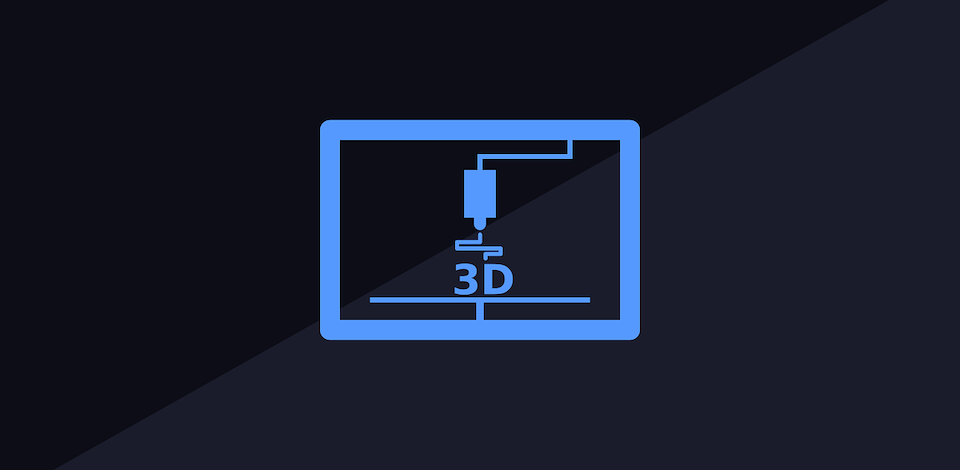




Nice article. Thanks for taking the time to write it.