5 Best Monitors for Daisy Chaining of 2019
Shopping for the best monitors for daisy chaining is a difficult task There aren’t many options that support such a feature and come with a DisplayPort Out, which is a crucial element in a daisy chain setup. In addition, manufacturers don’t always highlight it if their products support daisy chaining or feature a DisplayPort Out.
Fortunately for you, we already got you covered. In this guide, we have compiled the monitors most suitable for a daisy chain setup, including a budget 1080p model and a curved ultrawide monitor selling for over $500. All products in this guide feature a DisplayPort Out, which means they are all capable of being the primary unit in a daisy-chained multi-monitor setup.
| Budget |
|---|
 |
| ViewSonic VP2468 |
| 3.8/5.0 |
| Size: 24 in |
| Resolution: 1920 x 1080 |
| Budget-friendly price and great color accuracy. |
| Check Amazon |
| Best Value |
|---|
 |
| Dell U2518D |
| 4.1/5.0 |
| Size: 25 in |
| Resolution: 2560 x 1440 |
| Wide viewing angles, HDR support, and fast response time. |
| Check Amazon |
| Top Pick |
|---|
 |
| Dell U2717D |
| 4.3/5.0 |
| Size: 27 in |
| Resolution: 2560 x 1440 |
| Superb color accuracy and wide viewing angles. |
| Check Amazon |
Daisy Chaining 101
In simple words, daisy chaining is creating a multi-monitor setup with only one monitor directly connected to the computer. It makes for a simpler setup with tidier cabling, which is especially beneficial in a quadruple monitor setup. The intermediary monitors in a daisy chain setup need to support Multi-Stream Transport (MST) and feature one DisplayPort Out, while the last unit in the setup only needs a DisplayPort input.
Setting up a daisy chain is actually easier than it sounds. The first monitor connects to the computer using DisplayPort. The second monitor then connects using the DisplayPort Out of the first monitor, with the cable going into its own DisplayPort input. If there is a third monitor, it connects the same way, with the signal coming from the DisplayPort Out of the second monitor. As mentioned, the only unit that doesn’t need to have a DisplayPort Out is the last unit in the setup, since it’s the end of the chain.
Keep in mind that DisplayPort 1.2 – the most common DisplayPort version seen in monitors – has a max data rate of 17.28 gigabits per second (Gbps). You can’t just mix and match any monitor with no regard for the resolution and the refresh rate. A daisy chain setup using a DisplayPort 1.2 connection for input and output allows for the following combinations:
- four 1080p monitors
- two 1440p monitors
- one 1440p monitor and two 1080p monitors
The refresh rates for all monitors need to be 60 Hz for those setups to work properly. If one unit operates at a much higher refresh rate – like 144 Hz or 165 Hz – then those exact combinations will not work. Lastly, make sure that your graphics card can actually support multiple monitors before thinking about setting up a daisy chain.
Monitors for Daisy Chaining Comparison Table
| Make and Model | Rating | Size | Resolution | Refresh Rate | Response Time | Panel Type | Weight | Price |
|---|---|---|---|---|---|---|---|---|
| Dell U2717D | 4.3 | 27 in | 2560 x 1440 | 60 Hz | 6 ms | IPS | 15.4 lb | Check Price |
| ViewSonic VP2468 | 3.8 | 24 in | 1920 x 1080 | 60 Hz | 7 ms | IPS | 12.5 lb | Check Price |
| Dell U2518D | 4.1 | 25 in | 2560 x 1440 | 60 Hz | 5 ms | IPS | 13 lb | Check Price |
| BenQ PD2500Q | 3.9 | 25 in | 2560 x 1440 | 60 Hz | 4 ms | IPS | 15.9 lb | Check Price |
| Dell U3417W | 4.2 | 34 in | 3440 x 1440 | 60 Hz | 5 ms | IPS | 22 lb | Check Price |
1. Best Pick: Dell U2717D
Editor’s Rating: 4.3/5
The Dell U2717D is an excellent display for productivity and general use, featuring a QHD resolution for sharper texts and more detailed images. It sells for around $350, which makes it one of the more affordable 27-inch 1440p monitors on the market.
Design
An IPS display with a 16:9 aspect ratio, the U2717D has the same professional design as other Dell UltraSharp monitors, with thin bezels all around and a mostly silver back panel. The screen has an anti-glare coating, which helps when using the display in a bright room. There are no built-in speakers on this monitor, a common trend among Dell monitors designed for professional use. At the back of the unit, you’ll find a 100 x 100 mm VESA mounting interface.
Like other Dell monitors, the control scheme is composed of a set of physical buttons located on the bottom-right of the monitor, on the underside. While not as intuitive as the joystick control seen in LG and Samsung displays, the small buttons are easy to use and don’t feel cheaply implemented. The on-screen display (OSD) is also well designed, featuring an organized structure with lots of options to choose from.
Connectivity
One of the most notable aspects of UltraSharp monitors is their good connectivity, and the U2717D is no exception. For input, it has one HDMI port, one DisplayPort, and one Mini DisplayPort, the latter of which is useful if you plan to use the monitor as a bigger screen for a laptop or notebook that supports that input option. In addition, this monitor features one DisplayPort Out for daisy chaining, one audio out port, and a total of four USB 3.0 down ports.
All connection ports are down-facing on the back panel – except for two of the USB ports, which are instead located on the monitor’s left edge for quick access. Furthermore, one of the side-mounted USB ports supports fast charging, which is convenient.
Stand
The U2717D has a well-built stand that easily supports the screen, which weighs around 10 pounds without the stand. The stand has a simple flat base and the familiar cable management hole typically seen in Dell monitors. Regarding ergonomics, the U2717D is good, featuring a fully adjustable stand that offers height adjustment, tilt, swivel, and pivot with good adjustment ranges – including 45 degrees in both directions for swivel. The stand is also easy to remove if you want to mount the monitor to a wall mount or multi-monitor arm, with no need for tools to detach it.
Performance
Like other UltraSharp monitors, the U2717D is a great display for productivity. The overall picture quality is good, with wide viewing angles, good brightness, and near-perfect coverage for the sRGB color space, the latter of which is especially beneficial in color-critical work. The U2717D works well in a bright environment, with minimal glare issues. On the other hand, the contrast ratio is not good, which isn’t really surprising considering the panel type.
The U2717D is one of the best monitors for a multi-monitor setup, especially since it has thin bezels and features a DisplayPort Out for daisy chaining. You can use it as the main screen in a daisy-chained triple monitor setup together with a pair of 1080p monitors. You can also pair it with another U2717D if you want a dual monitor setup composed of two 27-inch QHD monitors.
If you want a monitor that works great for both productivity and gaming, this unit is not a great option, especially if you want something with extremely fast response times and very low input lag for fast-paced competitive games. While the U2717D is decent enough for regular gaming, there are better options out there if you want a professional monitor that also works well for gaming.
Verdict
Overall, the U2717D is a great monitor for a daisy chain setup. It has good picture quality, offers multiple input options, and comes with a fully adjustable stand. If you want a reasonably priced 1440p display for productivity, the U2717D is one of the best options on the market.
| Tech Specs |
|---|
| Size: 27 in |
| Resolution: 2560 x 1440 |
| Refresh Rate: 60 Hz |
| Response Time: 6 ms |
| Panel: IPS |
| Weight: 15.4 lb |
| The Pros |
|---|
| Superb color accuracy |
| Wide viewing angles |
| Good peak brightness |
| Multiple input options |
| USB quick charge support |
| Fully adjustable stand |
| The Cons |
|---|
| Low contrast ratio |
| No speakers |
2. Best Budget: ViewSonic VP2468
Editor’s Rating: 3.8/5
When shopping for budget monitors with DisplayPort Out for daisy chaining, it won’t take long before you realize there aren’t many options on the market. Most low-end monitors are limited regarding connection options, only including the essentials. If you want a budget display specifically for a daisy chain setup, the ViewSonic VP2468 – which sells for about $200 – is the best option.
Design
Featuring a 1080p resolution and a 60 Hz refresh rate, the VP2468 is a 24-inch display equipped with an IPS panel, the recommended panel type for productivity and general use. Like our top pick, this ViewSonic display is built for professional use and comes in a no-frills casing that will look good in an office setup. It has thin bezels at all sides, which is great if you are building a multi-monitor setup and want it to be as aesthetically pleasing as possible.
For controls, the monitor has a set of clickable buttons, located on the backside instead of under the bottom bezel like with most monitors. Placed on the far left side, the control buttons are user-friendly and won’t be a problem when navigating the menu, which isn’t the case for some monitors that come with too stiff or too small buttons.
Connectivity
As mentioned, low-end monitors are usually limited concerning connectivity, most especially those selling for less than $150, which sometimes don’t even feature a DisplayPort for input. The VP2468, on the other hand, is on the generous side, featuring an impressive list of connection ports, including four USB 3.0 down ports and, more importantly, a DisplayPort Out for daisy chaining.
For input, the VP2468 has two HDMI ports, one DisplayPort, and one Mini DisplayPort. In addition, it has one analog audio out port. Compared to our top pick, the VP2468 has the edge, but only because it has one more HDMI port, which is beneficial for some people. All connection ports – including the USB ports – are down-facing at the back.
Stand
Compared to most budget monitors, the VP2468 has a far better stand, featuring a full-fledged stand with a stable design. The stand, which has basic cable management and a simple flat base, offers full adjustment options, including height adjustment and swivel. If, however, you prefer a wall-mounted setup, there is a 100 x 100 mm VESA mounting interface at the back, but unlike with our top pick, there is no quick release mechanism for the stand.
Performance
A suitable product for a multi-monitor setup, this ViewSonic monitor is a great display for productivity or office work. It has good overall picture quality, featuring wide viewing angles (as expected from an IPS monitor) and decent peak brightness. It has excellent color accuracy, with great coverage for the sRGB color space, which is an important aspect in photo editing, graphics design, and other color-critical work. The contrast ratio is not that good, though, which is a common issue among IPS panels.
Since it has a 1080p resolution and a 60 Hz refresh rate, the VP2468 is easy to integrate into a daisy-chained multi-monitor setup. You can connect it with three other compatible monitors with the exact same resolution and refresh rate. You can also pair it with a single 1440p 60 Hz display, such as our top pick in this guide.
Like the Dell U2717D, the VP2468 is not a suitable display for competitive gaming, with the similarly priced ViewSonic XG2402 being a much better option. You can use it for single-player games that don’t require super-quick reaction times, but for fast-paced games such as Overwatch, Counter-Strike: Global Offensive, and Call of Duty: Black Ops 4, it’s not recommended.
Verdict
All in all, the VP2468 is a great product if you want a budget-friendly option that offers good value for the money. It has good out-of-box color accuracy – which can’t be said for a lot of monitors out there, regardless of price range – and features a fully adjustable stand and a lot of connection ports, including a DisplayPort Out for a daisy chain setup.
| Tech Specs |
|---|
| Size: 24 in |
| Resolution: 1920 x 1080 |
| Refresh Rate: 60 Hz |
| Response Time: 7 ms |
| Panel: IPS |
| Weight: 12.5 lb |
| The Pros |
|---|
| Budget-friendly price |
| Great color accuracy |
| Wide viewing angles |
| Fully adjustable stand |
| Lots of connection options |
| Good build quality |
| The Cons |
|---|
| Subpar contrast ratio |
| 1080p resolution |
3. Best Value: Dell U2518D
Editor’s Rating: 4.1/5
Selling for just around $250-300, the Dell U2518D is a 25-inch QHD monitor that offers excellent value. While not as good as our top pick for multitasking due to the smaller screen, this Dell unit is better for all-around use, making it the more suitable option if you want a display that works well for both productivity and regular gaming.
Design
The U2518D is an IPS monitor with a standard 16:9 aspect ratio and a 60 Hz refresh rate. It has the same professional design as other UltraSharp monitors (such as our top pick in this guide), featuring a minimalist chassis with thin bezels at all sides. The screen has an anti-glare coating while the back panel has a mostly silver finish, similar to most Dell monitors. There is a VESA mounting interface in the central area of the back panel, with the VESA pattern or size being the common 100 x 100 mm.
Like the Dell U2717D, the U2518D has a set of clickable buttons for menu control, similarly located on the bottom-right corner of the monitor, on the underside. The buttons are easy to use, producing a satisfying click when pressed, but they are not as intuitive as the OSD joystick seen in LG monitors.
Connectivity
As expected from an UltraSharp monitor, this Dell monitor has good connectivity, featuring the exact same number of ports as our top pick. It has one HDMI port, one DisplayPort, one DisplayPort Out, one Mini DisplayPort, one audio out, and four USB 3.0 down ports.
Of the four USB ports, two are located on the monitor’s left edge for quick access, a setup commonly seen in Dell professional monitors. In addition, one of the two side-mounted USB ports supports fast charging. All the other ports are down-facing on the back panel, which makes them a bit difficult to access, especially when the monitor is wall-mounted.
Stand
The U2518D has a sturdy stand with a simple flat base that doesn’t take up too much space, which is a big plus for those who have a small desk. For basic cable management, there is a small, round hole in the bottom half of the stand neck. The stand is easy to remove if you want to mount the monitor to a wall mount or monitor arm, thanks to the quick release design.
Concerning ergonomics, the U2518D is just as good as our top pick, offering full adjustment options, including swivel and pivot to portrait mode, the latter of which is beneficial for coding. With the fully adjustable stand, adjusting the screen to a more comfortable position, which is important whether you are gaming or working, will be easy.
Performance
One of the best IPS monitors on the market, this Dell monitor is easy to set up at the onset. It has good out-of-box color accuracy, which can’t be said for a lot of monitors regardless of the price range, and features an organized on-screen display if you want to change some of the settings.
The U2518D has good overall picture quality, with wide viewing angles, good peak brightness, and outstanding coverage for the sRGB color space, which is especially beneficial in color-critical work. It has HDR support as well, a surprising feature for a $300 monitor, but don’t expect too much regarding the actual HDR performance. The same thing can also be said about the contrast ratio, which is subpar overall.
For productivity and general use, this monitor will make for an excellent fit. You can use it for photo editing, coding, graphics design, content writing, and watching movies, among other things. Since it has a QHD resolution and a 60 Hz refresh rate, it can daisy-chain with either one other QHD screen with the same refresh rate or a couple of 1080p screens similarly operating at 60 Hz.
For regular gaming, this unit is better than both our top and budget picks, featuring a fast response time and a good input lag. You can use it for single-player games such as Shadow of the Tomb Raider, The Witcher 3: Wild Hunt, Monster Hunter: World, and Assassin’s Creed Origins. On the other hand, this monitor is not suitable for fast-paced competitive games, where extremely fast response times and high refresh rates are more important than picture quality.
Verdict
The U2518D is a great product overall. It has good picture quality and decent gaming performance and features a fully adjustable stand. If you want an all-around monitor that works well for productivity, general use, and regular gaming, get this Dell product.
| Tech Specs |
|---|
| Size: 25 in |
| Resolution: 2560 x 1440 |
| Refresh Rate: 60 Hz |
| Response Time: 5 ms |
| Panel: IPS |
| Weight: 13 lb |
| The Pros |
|---|
| Outstanding color accuracy |
| Good peak brightness |
| Wide viewing angles |
| HDR support |
| Fast response time |
| Fully adjustable stand |
| The Cons |
|---|
| Low contrast ratio |
| Poor quality control |
4. BenQ PD2500Q
Editor’s Rating: 3.9/5
The BenQ PD2500Q is a 25-inch QHD monitor built for professional use, featuring specialized modes designed for photo editing, animation, and CAD/CAM software. You can get it for around $300, which puts it in the same price range as the Dell U2518D.
Design
An IPS monitor with a 60 Hz refresh rate, this BenQ offering has a plain design that will fit well in an office setup. It has thin bezels at the top and sides, with the company logo sitting in the middle of the thicker bottom bezel. The panel has flicker-free technology and an anti-glare coating – the former is for reduced eye strain while the latter is for glare reduction in a bright room.
The PD2500Q has internal speakers, but they don’t sound good, which can be said for most built-in monitor speakers. Like all three Dell monitors in this guide, this monitor has a set of buttons for menu control, located on the bottom-right corner, under the bottom bezel. While not exactly the prettiest in design, the on-screen display is also well implemented, with a lot of options to choose from.
Connectivity
Compared to the Dell U2518D, this BenQ monitor has an identical set of ports, with the only difference being the location of the USB ports. It comes with one HDMI port, one DisplayPort, one DisplayPort Out, one Mini DisplayPort, one audio out, and four USB down ports. All ports are down-facing on the back panel, including all four USB ports, which can’t be said for the Dell monitor.
Stand
The stand is well designed and has no stability issues, featuring a simple flat base, a headphones hook at the top, and a small hole for cable management. It offers full adjustment options, including tilt and swivel, with good adjustment ranges. If you want a wall-mounted setup, there is a 100 x 100 mm VESA mounting interface at the back.
Performance
The PD2500Q is a professional monitor through and through, featuring good out-of-box color accuracy and wide viewing angles – the latter of which is beneficial if your work requires you to regularly show your output to a co-worker or client sitting next to you. The overall picture quality is good, with good brightness and excellent coverage for the sRGB color space. On the other hand, the contrast ratio is not on par with VA monitors.
You can use this monitor for graphics design, CAD/CAM software, video editing, web development, editing spreadsheets, and internet surfing, among others. Considering the resolution and refresh rate, this monitor is perfect for a daisy-chained multi-monitor setup consisting of one other 1440p monitor or two other 1080p monitors, assuming the refresh rate of the other monitors is also 60 Hz.
Although it has a fast response time on paper, the PD2500Q is not the most suitable monitor for gaming, especially if you are into fast-paced first-person shooters or competitive gaming in general. If you mostly play single-player games and care more about picture quality than response times, this unit is decent enough, but the Dell U2518D is a better option if you want something for all-around use.
Verdict
In all, the PD2500Q is one of the best monitors for a daisy chain setup, featuring a DisplayPort Out, which allows it to be the main unit in such a setup. It has good build quality, comes with a fully adjustable stand, and offers multiple inputs for versatility. If the Dell U2518D is not to your liking, consider this BenQ monitor instead.
| Tech Specs |
|---|
| Size: 25 in |
| Resolution: 2560 x 1440 |
| Refresh Rate: 60 Hz |
| Response Time: 4 ms |
| Panel: IPS |
| Weight: 15.9 lb |
| The Pros |
|---|
| Good out-of-box color accuracy |
| Wide viewing angles |
| Flicker-free technology |
| Good peak brightness |
| Multiple input options |
| Fully adjustable stand |
| The Cons |
|---|
| Subpar contrast ratio |
| Mediocre built-in speakers |
5. Dell U3417W
Editor’s Rating: 4.2/5
If you want an ultrawide monitor as the main screen in a daisy chain setup, the Dell U3417W is the best option. It sells for a lot more than our top pick, selling for around $600-700, which easily makes it the most expensive item on this list. You can use it for productivity, general use, and regular gaming, with the ultrawide screen allowing for easy multitasking.
Design
Although it has a different panel size and format, the 34-inch U3417W has the same core design as other Dell UltraSharp monitors, featuring a professional design with a clean back panel and narrow bezels at the top and sides. The screen, which has an anti-glare coating, has a sharp curve radius of 1900R, translating to a thicker casing compared to curved monitors with a soft curvature.
Like with other UltraSharp monitors, the control scheme is composed of clickable buttons, located on the bottom-right of the monitor, on the underside. The buttons are easy to use, though some of you might find them too small. And as usual, the OSD is well designed, featuring an organized layout with a lot of options to choose from.
Connectivity
For input, this ultrawide monitor has two HDMI ports, one DisplayPort, and one Mini DisplayPort, all of which are down-facing on the back panel. In addition, it has one DisplayPort Out for daisy chaining, one analog audio out port, and a total of four USB 3.0 down ports. Of the four USB down ports, two of which are located on the monitor’s left edge, with one port offering fast-charge support.
Stand
The monitor’s stand is very similar to that of other UltraSharp monitors. The stand, which has a quick-release design for easy removal, has a simple flat base and a small hole for cable management. It supports the 34-inch monitor well, with no major wobbling issues. You can adjust the height and tilt and swivel the screen, with decent adjustment ranges all around. If you prefer a wall-mounted setup to save desk space, there is a 100 x 100 mm VESA mounting interface at the back.
Performance
Featuring an IPS panel with a 3440 x 1440 native resolution and a 60 Hz refresh rate, the U3417W is an excellent monitor for productivity, especially if you love to multitask with several windows open at the same time. It offers good picture quality, with wide viewing angles, outstanding color accuracy, and good brightness, and works well in a bright room.
While the curved screen is not ideal for CAD software and other design work that involves a lot of lines, the U3417W is great for coding, content writing, editing spreadsheets, and research. You can also use this monitor for media consumption and regular gaming, with the sharp-curved screen making the viewing experience more immersive, especially for the latter.
The U3417W is best used as the main screen in a dual monitor setup with a smaller 1080p display acting as the second unit. Since it has a large footprint, you’ll need a large desk to comfortably accommodate a dual monitor setup, regardless of the second monitor’s size or orientation. You can mount the U3417W to a wall-mount for a cleaner setup, but make sure the mount can easily hold the monitor, which weighs around 17 pounds without the stand.
Verdict
Overall, the U3417W is a fantastic monitor for all-around use. The picture quality is good while the gaming performance is good enough for regular gaming, where picture quality is more important than fast response times and very high refresh rates. If you want a curved ultrawide monitor that will work well in a daisy chain setup, go for the U3417W.
| Tech Specs |
|---|
| Size: 34 in |
| Resolution: 3440 x 1440 |
| Refresh Rate: 60 Hz |
| Response Time: 5 ms |
| Panel: IPS |
| Weight: 22 lb |
| The Pros |
|---|
| Great for multitasking |
| Superb color accuracy |
| Good peak brightness |
| Wide viewing angles |
| Good response time and input lag |
| Decent ergonomics |
| The Cons |
|---|
| Mediocre contrast ratio |
| Expensive |
| Large overall footprint |
Contents
- Daisy Chaining 101
- Monitors for Daisy Chaining Comparison Table
- 1. Best Pick: Dell U2717D
- Design
- Connectivity
- Stand
- Performance
- Verdict
- 2. Best Budget: ViewSonic VP2468
- Design
- Connectivity
- Stand
- Performance
- Verdict
- 3. Best Value: Dell U2518D
- Design
- Connectivity
- Stand
- Performance
- Verdict
- 4. BenQ PD2500Q
- Design
- Connectivity
- Stand
- Performance
- Verdict
- 5. Dell U3417W
- Design
- Connectivity
- Stand
- Performance
- Verdict

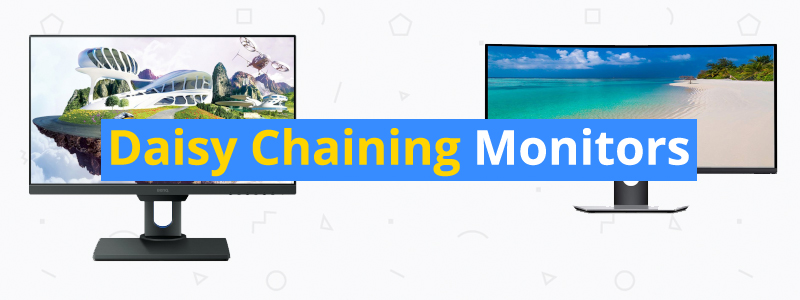



I have a VP2771 monitor and would like to know if I can use a usb-c cable from a device with alt mode DisplayPort to start a daisy chain of monitors. I’ve seen support that says you need to use the DisplayPort in for the daisy chain, but if I am using a usb-c cable that is using alt-mode DisplayPort will that work?
Also I am about to purchase a second monitor that only has a usb-c input with alt-mode DisplayPort, do you know if i use a usb-c to displayport connector cable will I be able to use this type of cable from the displayport out on the VP2771 monitor to the usb-c in on the other monitor to form the daisy chain? Normally this cable would be used going in the other direction (e.g. laptop with usb-c to monitor with displayport connection), so I’m not sure if it will work the other way around.