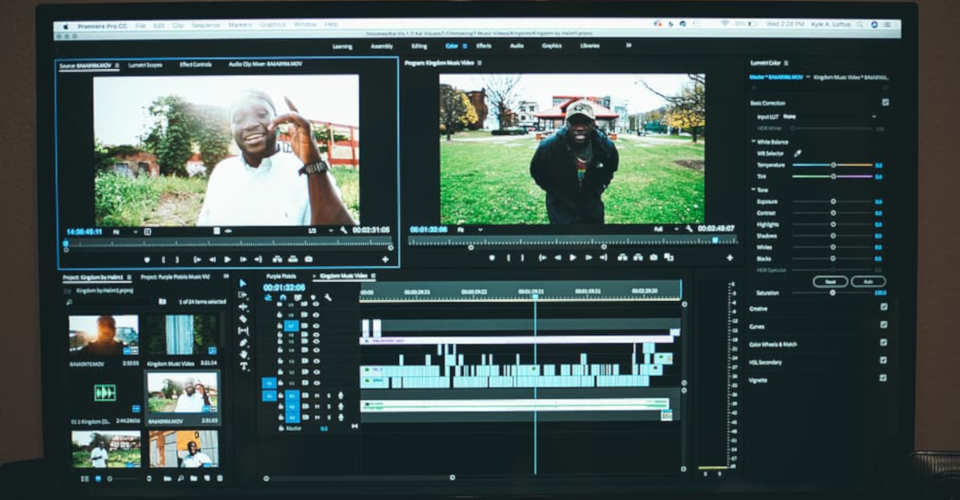Final Cut Pro vs. Premiere Pro – Which Video Editing Program Is Best for You?
Professional video editors around the globe rely on Premiere Pro and Final Cut Pro for anything from creating a short corporate presentation to putting together the next blockbuster movie. Both offer an incredible variety of editing tools and transform ordinary footage into the stuff of dreams. Which one should you choose, though?
This guide aims to explore the similarities and differences between the two. We must stress that the Pro in their names is justified – both programs offer everything an editor could possibly want. With that in mind, Final Cut Pro vs. Premiere Pro becomes a subjective showdown. It’s the differences in approach to video editing that each program embodies that will have the greatest sway on your decision. Explore them by reading on and choose the program that aligns with your own views.
Suitability for new users
While both programs cater to the enthusiast and professional editors, there’s no reason why someone with little to no prior knowledge couldn’t get into either. That being said, it takes more dedication to learn the basics of Premiere Pro since Adobe assumes you’re already familiar with how an editing workflow unfolds.
Simplicity is at the core of every Apple product, even ones as advanced as Final Cut Pro. People who’ve used iMovie will find the transition to be painless, but even newbies whose experience boils down to trimming a few videos on their iPhones can quickly learn the ropes.
+1 for Final Cut Pro
Asset organization

Complex projects end up using dozens, if not hundreds of disparate media files, so a logical and easily accessible retrieval system is a must. Final Cut Pro and Premiere Pro handle asset organization in different ways, both of which have merit to them.
Premiere Pro behaves like most traditional NLEs or non-linear editing environments in that it organizes media files into bins. These act similarly to folders and have a structure that allows bin within bin placement. You can color-code them based on the type of stored media or devise a system of your own. Sharing media with other adobe products like Photoshop is easy as well.
Final Cut Pro uses the Library to keep track of not just files, but events and edits as well. It’s easy to search for a required file with the keyword finder, and you can batch rename similar clips to organize them into groups quickly.
Draw
Interface
The interface is where you’ll first get a taste of both companies’ approaches to video editing. Premiere Pro is permeated with a sense of purpose and flexibility. Opening it up reveals a complex layout with many components, each of which can be moved around, resized, or removed altogether. It takes some practice, but you can end up creating a user interface that spans multiple monitors and is tailored to your unique preferences.
You’ll feel right at home with Final Cut Pro if you’ve ever used an Apple-designed program before. Its standard layout is clean and simplistic but can be expanded as the need arises. Apple is particular about individual component placement and doesn’t let you move core parts of the interface like the timeline around wherever you want them to be. That being said, the chosen layout feels intuitive and makes for a gentler learning curve. Expect to be up and running in minutes if you’re transitioning from iMovie.
Draw
Timeline
If you’ve worked with other NLEs before, Premiere Pro‘s timeline will be familiar. It has a conventional layout with timestamps on the top. Under them are tracks dragging a clip to a track creates separate audio and video parts you can hide, move around, or trim.
The workflow is based on the absolute time in the timeline, and a clip’s priority since footage closer to the top takes precedence. Like the rest of Premiere Pro’s interface, this section of the UI is entirely configurable. You can display or hide specific information like keyframes and waveforms, or color-code footage from different sources to keep the timeline tidy.
Final Cut Pro’s Magnetic Timeline is controversial. Some editors find that it speeds up their workflow immensely while others used to standard NLE practices find it disruptive. The magnetic in its name comes from the fact that clips automatically snap together as they’re added to the primary storyline. Removing a clip will cause adjacent ones to snap together and leave no room for empty frames. This is especially useful if you’ve got a lot of clips and want to avoid accidentally leaving a couple of frames blank.
Instead of being tied down to the general timeline, clips in Final Cut Pro have relationships with each other. Let’s say you need B-roll footage of a coffee shop before cutting to a dialogue. Placing the B-roll clip onto a traditional timeline would keep it in place if you move the A-roll footage. The Magnetic Timeline creates a relationship between them and moves one as you move the other. Of course, you can sever such links and not use the snap-on function altogether.
Both programs receive a point in this category as either approach will find a welcoming audience.
+1 for Premiere Pro
+1 for Final Cut Pro
Audio editing
Audio is another category where it’s hard to pick a clear winner due to how each program handles it. While not necessarily more capable, Premiere Pro’s approach is more serious. Dropping an audio clip onto the timeline automatically creates a new track in the mixer. There you can play around with volume unit edits and designate the track as mono, stereo, or surround. Subscribing to the entire Creative Cloud opens up Audition, an effective sound editing program that gives you access to advanced equalizer settings, noise reduction, and a slew of effects.
Final Cut Pro intelligently edits audio, so much so that you can leave hum and noise elimination to its AI while you focus on other aspects. You can adjust these as well as peaking manually or sync audio from one source with video footage from another. Buying Final Cut Pro gives you access to more than a thousand free audio samples, and logic Pro X plugin integration is available if you own it too.
Draw
Color correction & grading

Color correction has long been a part of the editing process in which Premiere Pro had the upper hand. The Lumetri Color tools that are now an integral part of it offer nuanced control over every aspect of color manipulation. You can quickly make sweeping or minute changes to white balance, saturation, black point, RGB levels, and a host of other parameters. Alternately, you may want to make use of more than thirty lookup tables and apply specific film effects to your scenes.
Were we still in 2017, the story would have ended there as Final Cut Pro didn’t have much to offer in terms of color correction until December of that year. That’s when a new version introduced color wheels along with hue, saturation, and color curves.
The old color board is still here. However, using wheels is more precise since it adds a more accurate visual representation of not just color, but saturation and exposure too. You can change these for highlights, shadows, or midtones. Adding curves to a clip lets you adjust luma along with RGB levels and will be familiar to photographers. Lastly, there’s a color inspector that gives you access to custom lookup tables and lets you change individual colors with an eyedropper.
Final Cut Pro has come a long way, but Premiere Pro remains more comprehensive, so it’s getting our vote.
+1 for Premiere Pro
Titling and graphics templates
Both programs make it easy to design unique titles, but Final Cut Pro offers more out of the box. Premiere Pro focuses more on text creation and manipulation. Many fonts, transitions, and effects are at your disposal. Final Cut Pro has all of that while also sporting an integrated 3D text design tool. There are close to two hundred animation templates and twelve 3D templates for text along with a slew of materials you can apply to the text to achieve great-looking results.
+1 for Final Cut Pro
Render times
This is a category where Final Cut Pro would have won hands down a few years ago, but things aren’t as straightforward nowadays. Premiere Pro is still slower at rendering, but not by much. It takes advantage of your graphics card’s CUDA cores and pushes multi-threaded CPUs to their limit. You can also turn on Hardware Encoding in the export settings to get another performance boost.
Even so, Final Cut Pro remains the better choice, partially because of the way it handles rendering and exporting. Not only are render times shorter even on older hardware, but Final Cut Pro can export and render at the same time. For example, it can start to upload a video to YouTube as its being rendered and save you the hassle of having to go through two separate steps.
+1 for Final Cut Pro
Supporting software
Neither video editing program exists in a vacuum, but Adobe’s network of support software is superior. The Creative Cloud brings together programs that enhance your filmmaking experience in different ways. Story CC is great for developing a script and planning a shoot while After Effects, Photoshop, and Audition drastically increase the number of audiovisual enhancements at your disposal.
These programs are integrated into Premiere Pro much better than anything Apple has to offer. For instance, you can work on a project in After Effects and import it to Premiere Pro in seconds. Better yet, you can alter the same project in one program, and changes will be updated in the other.
Final Cut Pro has several noteworthy companion programs. Compressor expands the number of file types you can export to and helps with customizing either single or batch output files. There’s also Motion, a versatile tool for creating 3D animation, titles, and transitions. Neither these nor standalone software like Logic Pro X are as intuitively integrated into Final Cut Pro’s workflow, though.
+1 for Premiere Pro
Collaboration
Collaboration is one of Premiere Pro‘s big selling points. The program allows you and other creatives t to form a collaborative network. You can then work on multiple projects, all work on the same one simultaneously, and share files without the need for cloud storage. Managing access is straightforward, too, since you can lock a project or parts of it while you’re working so others can’t make changes until you’re finished.
Apple doesn’t have a clear-cut collaboration solution. You can export projects and share them with others, but there’s no revision history or the option to communicate with other editors directly built into Final Cut Pro.
+1 for Premiere Pro
Operating system compatibility
This one is a no-brainer. Premiere Pro works on both PC and Mac, while Final Cut Pro is exclusive to Apple’s environment. Premiere Pro performs well on Macs with only slight slowdowns in render times when compared to optimized PC setups.
+1 for Premiere Pro
System requirements & stability
While both programs can run on most run-of-the-mill machines that came out in the last five years, Premiere Pro is noticeably more power-hungry. It requires a 6th-gen Intel Core or 1st-gen Ryzen processor along with a minimum of 8GB of RAM and a graphics card with 2GB of ram. These are just the minimum specs; the better processor and more RAM you have, the shorter your render times will be.
Final Cut Pro is integrated fully into apple’s hardware and can achieve similar results with worse specs. It requires half the RAM and video card memory to work and runs flawlessly on older MacBooks.
As it’s tailor-made for Macs, it’s no surprise that Final Cut Pro runs smoothly. You can work on projects for months without experiencing a single crash or hiccup. Meanwhile, Premiere Pro is notorious for frequent freezing, crashing, and file corruption. Adobe is aware of the problems and is improving the situation with each patch, but you’ll still have to rely on automatic and manual saving much more than with Final Cut Pro.
+1 for Final Cut Pro
Pricing
Apple and Adobe have entirely different philosophies when it comes to pricing. You have to pay a one-time fee of $299.99 for Final Cut Pro X and get to keep it forever. The program is regularly updated, too, so optional plugins are the only other expense.
Adobe sells Premiere Pro on a subscription-based software as a service principle. Signing up for a year costs $20.99/month or $239.88 if you go for a single annual payment. You can also use Premiere Pro on a per-month basis, which costs $32.99/month.
Adobe’s monthly subscription fee looks inviting because it’s cheaper in the short term and lets you try the program for a month or two without having to sink $300 into it upfront. However, using Premiere gets costlier over time, especially if you’re using other programs from Adobe’s Creative Cloud in conjunction with it.
+1 for Final Cut Pro
Conclusion
| Why choose | |
|---|---|
| Adobe Premiere Pro (5 points) | Final Cut Pro (6 points) |
|
|
The choice between Premiere Pro and Final Cut Pro is a tough one, except if you’re a PC user. Both are powerful editing tools, and there’s nothing you couldn’t create with one that the other couldn’t replicate.
In the end, it comes down to your views on editing. Premiere Pro is the better choice if you value in-depth customization and are used to working with a standard timeline. Final Cut Pro is more appealing to creatives who want a clean layout, streamlined workflow, and speedy, stable performance.