5 Best Free STL Editors Available in 2019
The community of 3D printing and modeling may have become much larger in the past few years, but most 3D models shared online nowadays are limited to a few file formats. One of these file formats is STL. Despite its ubiquity, STL files are notoriously difficult to edit. Should you find yourself with an STL file format that you’d like to tweak and play around with, what software should you use? What exactly is the STL file format, and why is it so important?
What is the STL file format?
STL stands for “Stereolithography” and is considered one of the simplest 3D file formats. It’s also one of the oldest, developed in the 1980s and was originally meant to simplify the transfer of data from 3D CAD models to a 3D printer.
A characteristic of the STL file format, which makes it one of the simpler options, is that it approximates a 3D surface as a triangular mesh. Thus, instead of a truly smooth surface, an STL object is composed of a high number of very small, non-overlapping triangles. This technique is known as tessellation and is considered one of the oldest methods of simplifying a smooth surface in 3D space.
By increasing the number and decreasing the size of the triangles that form the tessellated pattern, the resolution of a 3D file in the STL format can be enhanced. Naturally, a file that holds a higher resolution model will be larger. However, the accuracy at which an STL file can approximate a surface will always be at a lower fidelity compared to file formats that represent 3D surfaces using smooth splines, such as OBJ.
What are the benefits of STL?
The STL file format has been widely used for sharing of models within the 3D printing community. They may have limitations in terms of resolution and fidelity, but so do 3D printers. In fact, STL has become such a preferred file format that most 3D printers and slicer software used nowadays have been designed to work with STL files.
Since STL files are simple and have small file sizes, they are more easily shared and downloaded than other, high-fidelity alternatives. In most cases, users of 3D printers can just download a finished model off of file-sharing websites and print them at home. Beginners to 3D printing typically start this way before developing the skills to come up with their own models.
What are STL editors, and why use them?
While downloading finished models is certainly a quick and convenient way to get into 3D printing, some people may want to edit the features of a model to suit their needs. There could also be circumstances when you only need to print a part of a model. Not all models are perfect, so you may even find yourself needing to repair that model you just downloaded.
There are two different types of STL editing and modeling software. The first is based on CAD and is made for general 3D modeling. This technology has been the standard for industrial and professional 3D modeling and allows for extremely accurate measurement and modeling in 3D space. Since the resolution of 3D printers is limited, CAD software is considered overpowered for use in modeling for 3D printers. Thus, although CAD-based software platforms do an excellent job, editing STL files do not quite utilize the full potential of this type of software.
3D modeling software specially made for 3D printing are called mesh editing software. Instead of precise software representation, a mesh editing software instead reduces these objects into shells with no internal filling. This simplifies the modeling process, although the model can be quickly converted to solid objects right before printing. Within the 3D printing community, mesh editing software is considered more appropriate for STL editing.
The top 5 best free STL editors
1. FreeCAD

FreeCAD is one of the most feature-rich CAD design software platforms. Best of all, the software is open source and completely free. FreeCAD uses parametric modeling principles and has been widely used by both professionals and beginners.
With FreeCAD, you can add features, make measurements, and separate components of an existing STL file. Since FreeCAD was originally meant for mechanical and engineering design, it allows for extremely fine and precise edits. However, it’s very difficult to use FreeCAD for sculpting, so smooth surfaces can be challenging.
Even if you don’t already have an existing STL file, you can still use FreeCAD to come up with your own 3D sketches and model them in 3D space. It does take some time to get used to the FreeCAD platform and to learn how to use its functions, but it’s not so difficult to be inaccessible for beginners. One major flaw of the open source platform of FreeCAD is that it can be full of bugs, although this could be easily remedied by sticking to the latest stable version.
2. Blender

Blender is another free 3D printing software that is a little more sophisticated than FreeCAD. It has been touted as a software that can support the whole 3D design pipeline and is best suited for individual designers and small design firms. With a wide suite of excellent features, Blender has been used to for modeling, animation, video rendering, film and visual effects, and 3D simulation.
A huge part of why Blender has been able to extend its range of capabilities is that it’s completely community-driven. Users can introduce new features, make minor or major changes to the code, or implement bug fixes. Best of all, Blender is completely free, even if you use it for commercial purposes.
Although modeling is just one of the major functions of Blender, it has a very rich set of features. You can build your own models from 2D sketches or edit an existing STL file. Aside from the usual features, including STL repair, removal and addition of components, and partial masking of models, Blender has much more advanced sculpting capabilities. With twenty different brush types and dynamic sculpting, you can pretty much generate any type of smooth surface. You can grab and pinch areas, flatten sections, inflate and deflate a model, or sculpt the model like clay.
We wouldn’t classify Blender as beginner-friendly, but its learning curve is pretty friendly. With so many features, it will take some time before you can unlock the full potential of Blender. As far as 3D printing software go, Blender is one of the most comprehensive.
3. SketchUp

The SketchUp software platform, which used to be owned by Google, is now with Trimble but still retains the user-friendly characteristic for which it became famous for. You have the option of downloading the free SketchUp Make version or upgrading to the paid SketchUp Pro version. The good news is that you can use the free version to edit STL files, but you’ll need to make sure to download and install the SketchUp STL plugin first.
The simplicity of SketchUp is its strong suit. It’s very easy to learn, and its interface will feel familiar to anyone who’s ever used a graphic design program. However, this ease-of-use comes at the price of a limited feature set. The STL editing capabilities of SketchUp are pretty much limited to dragging edges and vertices and adding or deleting individual triangles. It has no built-in STL repair function, but you can still do it manually by using the Solid Inspector tool and correcting any hitches yourself.
Despite the limited features of SketchUp, it remains one of the most widely used 3D design software worldwide. It’s highly recommended for beginners. Even people with no 3D modeling experience can learn the fundamentals of SketchUp within a few minutes.
4. MeshLab

MeshLab, as its name implies, is a software platform for editing 3D triangular meshes. It’s also open source, which helps give it a rich set of functions and features. If you need modeling software specifically for 3D printing, MeshLab is one of the best options for editing, cleaning, rendering, and texturing mesh-based models.
You will need an existing STL file to make the most use out of MeshLab. It can combine different meshes of a 3D scan, remove parts of an existing, and automatically repair a 3D model. However, it cannot be used to build your own models from scratch. You can also simplify the triangular faces of a model, thereby reducing geometry complexity for easier file sharing.
MeshLab isn’t exceptionally user-friendly, but their website has several tutorials that can help get you started. They also have a dedicated community of developers that can provide support if you need bug fixes or if you just have any general questions or clarifications.
5. MeshMixer
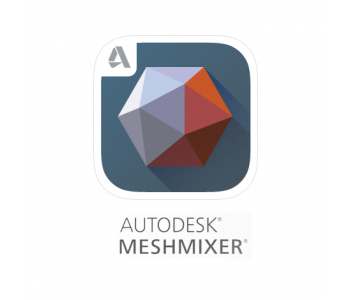
In the field of free mesh editing programs, few can equal the quality of MeshMixer. Aside from having a huge set of the necessary mesh editing features, MeshMixer is also very user-friendly. It even has a built-in slicer tool so you can prepare your model for printing and send it directly to your 3D printer via MeshMixer.
The development team behind MeshMixer calls it the “Swiss Army knife” of 3D meshes. It does have just about everything you need, so we’re inclined to agree. You can combine meshes, drag edges and vertices, make measurements, smooth meshes, and even do free-form sculpting. The software comes with a couple of automated features that can help identify problems with your STL file such as holes, misaligned surface, and paper-thin walls.
By combining ease-of-use and an impressive array of features, MeshMixer is considered by many to be the best free mesh editing software. It’s only available for Windows and Mac, though, so Linux users will have to look elsewhere.
Final thoughts
If you’ve gotten into 3D printing, then you probably have dozens to hundreds of STL files lying around in your computer. While printing them as they were modeled originally is fine, the next logical step you need to take is to learn how to edit existing models. This is best done with an STL editor. If you’re still a beginner, then we recommend starting with an STL editor that you can download for free.
As you can see from our list of the best free STL editors, being free for use has not hindered these software platforms from having excellent quality. With impressive features and intelligently designed interfaces, it’s almost unbelievable that they are free.


FreeCAD exports all settings
All the settings of FreeCAD, all in the FreeCAD folder.
C:\Users\a←When installing the operating system, the name entered.\AppData←File Manager ~ “Hidden project” to open, the AppData folder will be displayed.\Roaming\FreeCAD
Back up the FreeCAD folder, when reinstalling, put the FreeCAD folder in its original place.
Note: To clear all settings, just delete the FreeCAD folder, then open the program, a new FreeCAD folder will be created.
FreeCAD exports toolbars and macros I made
Common path
C:\Users\a←When installing the operating system, the name entered.\AppData←File Manager ~ “Hidden project” to open, the AppData folder will be displayed.\Roaming\FreeCAD\Please take the branch path below.
Branch path
\FreeCAD\user.cfg←The “toolbar” I made is placed here.
\FreeCAD\Macro←The “Macro” I made is placed here.
Back up the file and folder, when reinstalling, put the file and folder in its original place.
Record settings with screenshots
In the event that there is no way to export the settings, Record settings with a screenshot, It is the best way.
For example: Desktop location, toolbar location, and more…
Record settings with a screenshot, When reinstalling, It will be restored soon.
The same is true for mobile phones.
very informative, thank you..
ActCAD uses the latest IntelliCAD 10.1a Engine Economical price cad software.