Top 8 Best Free STL Viewers
The STL file format is one of the fundamental foundations of the modern 3D printing community. STL files have a small file size, are easy to share, and generally maintain the integrity of the original 3D model.
Another huge advantage of STL files is how easily they can be viewed or opened, even if you don’t have a fancy CAD software platform. This makes it easy to check STL files before you load them onto a 3D printer. In this article, we will be going through all the best options for opening or viewing your STL files. All of these are free to either use or download.
Top 4 best free online STL viewers
If you have a stable Internet connection, you don’t even need to download software to view STL files. These platforms can be accessed online using your browser and provide all the essential tools to viewing (or even editing) your STL files.
1. TinkerCAD

TinkerCAD has been an all-time favorite not just in the field of 3D printing, but for general 3D modeling. This beginner-friendly web-based platform by Autodesk is so easy to use that the developers claim that someone with no experience can come up with a 3D model within the first five minutes.
3D files in either OBJ or STL formats can be imported into TinkerCAD. 2D SVG (vector) files are also accepted. You can use the web interface to explore your 3D models or make a few edits using the basic tools that TInkerCAD offers.
Take note that the editing options of TinkerCAD aren’t as sophisticated as professional CAD software platforms. At best, you can make add or subtract shapes from an STL file or split a single file into different objects. As an STL viewer, TinkerCAD is one of the best and most convenient options.
2. ViewSTL
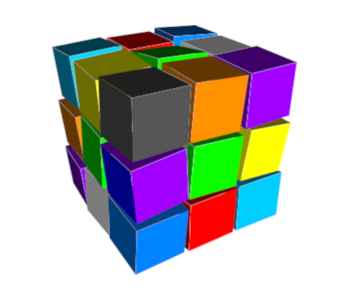
ViewSTL is a no-fuss web-based STL viewer. It does not require a user to sign up to an account, nor does it upload 3D files to any server. According to the site, all 3D models are stored and processed on your computer, so you don’t have to worry about anyone else gaining access to it.
Despite the name, ViewSTL also supports 3D files in OBJ or 3MF file formats. From the moment you open the website, you can go straight ahead to importing your files into the platform. ViewSTL also offers options to view your 3D objects in different colors and different shading styles.
If you’re thinking of sprucing up your WordPress website with a custom 3D model, then you can also use ViewSTL’s plug-in called “WP ViewSTL.” The plug-in bonus is certainly nice, but the streamlined workflow that ViewSTL provides is probably its best quality.
3. ShareCAD
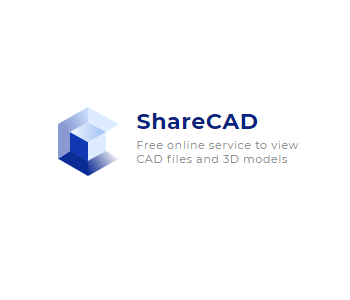
ShareCAD is another free online platform for viewing 3D models. Its main benefit is that it offers compatibility with a wide range of 3D file formats. Aside from STL files, you can open more than 20 other different file types in ShareCAD including vector and raster images, 3D models, CAD models, and file archives.
Despite the rich functions of the web platform, you can use ShareCAD right away upon visiting the website without having to sign up for an account. ShareCAD limits file sizes to only 50 MB.
If you like the performance of ShareCAD, you can support the developers directly by downloading the ABViewer desktop application viewing and editing CAD files. The application can be downloaded as a trial version that can be upgraded to a perpetual license with a one-time fee.
4. Autodesk Viewer

If you’re looking for an online platform for viewing STL files that offers so much more functionalities, then it’s tough to beat this online viewer from 3D modeling specialists Autodesk. Out of all the online viewers we have highlighted here, Autodesk Viewer is the most appropriate for professional use.
As you would expect, Autodesk Viewer is compatible with a large array of 2D and 3D file formats. Aside from STL, this web viewer can also be used to open more than 50 other file types including OBJ, 3DM, GLB, and GLTF. Aside from a comprehensive selection of viewing options, Autodesk Viewer also allows you to inspect 3D models using cutting planes and several measurement tools.
Autodesk Viewer is excellent for collaborating on projects. Files can be shared via a link and viewed using any device. These are great for professionals who need to send 3D models to clients and partners.
Perhaps the only downside of using Autodesk Viewer is that you and your collaborators will need to sign up for Autodesk accounts. Most of the essential tools are available in the free version of the platform, but there is also a paid version to access the more advanced tools and sharing options.
Top 4 best free offline STL viewers
If you’re constantly on the go and have no assurance of having a stable Internet connection, then you’re probably better off downloading an STL viewer application.
1. FreeCAD

FreeCAD is one of the most popular open-source CAD editing platforms today. It is fairly high-level design software that is more suitable for experienced users. The open-source nature of the program has made it very useful for designers with special requirements and has helped the platform evolve over the years.
If you’re just looking for software that can open STL files, then FreeCAD is perfectly capable and certainly over-qualified. The parametric environment of FreeCAD means that every single object can be interpreted based on its properties or numerical values. This provides a different perspective to viewing an STL model and can be a good basis for learning how to modify or create 3D models.
While FreeCAD isn’t exactly beginner-friendly, one cannot argue its value for being a completely free software for sophisticated CAD design. If you have the patience, FreeCAD provides a good environment for learning about advanced 3D modeling.
2. STLView

STLView by ModuleWorks is as simple as it gets. It is a downloadable viewer that works exclusively for STL files. The viewing options are quite rudimentary but useful. The software allows you to change the colors of the 3D model and its background. It is a lightweight, no-frills platform for reviewing your STL files before 3D printing.
Perhaps one advantage of STLView is that it has versions for both Windows and Android platforms. This means that you can download it not just for your computer, but also for your mobile devices. Being able to view STL files on a phone or tablet is massively convenient, especially if you have to collaborate with other people.
3. Microsoft 3D Viewer
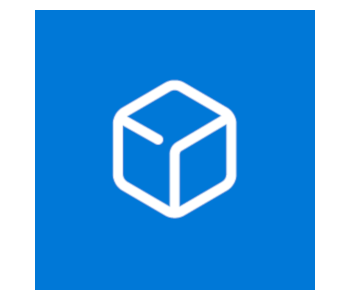
If you have a Windows computer, then it makes sense to go with the most obvious option. This free 3D Viewer from Microsoft is compatible with a respectable range of 3D file types including STL, OBJ, 3MF, PLY, GLB, and GTLF.
Microsoft 3D Viewer offers an impressive selection of viewing and inspection tools. 3D models can be modified with different colors, backgrounds, shading, and can even be viewed under different lighting conditions. The models can also be swapped between render and wireframe modes.
Devices with cameras can run the Microsoft 3D Viewer app in mixed reality mode. In this mode, 3D models can be superimposed on the device’s camera view. This can be used to create interesting photos and videos with practically any 3D model of your choice. This could be useful for commercial uses such as architecture or interior design, but let’s be honest – this feature is best for just messing around and having fun.
4. Fast STL Viewer

As the name implies, Fast STL Viewer is all about speed. This purely mobile application is available to download for Android users. It is a lightweight platform for viewing 3D models on your phone, so it may not be as feature-rich as the other 3D viewers in this list.
Despite the limitations, Fast STL Viewer is quite impressive for a mobile app. It can load large STL files with millions of triangles, has different viewing options, and can identify mesh boundaries. The app can open multiple models at once and can open files directly from e-mail attachments or other file management apps like Google Drive and Dropbox.
The features described above are available in the free version of Fast STL Viewer. You can also choose to buy additional features such as more viewing options (such as changing the color or background and viewing in wireframe mode) and a volume calculation mode. The paid version of the app also removes any banner ads.
Why are STL files so small?
The STL (Stereolithography) file format is one of the most compact file types for 3D models. Because of this, the STL file format has been the standard for sharing models for 3D printing. If you have downloaded any 3D models from sites like Thingiverse or Cults3D, then they were very likely in the STL format.
The concept of tessellation is a central element to the creation of an STL file. When a 3D model is converted to an STL file, its curved surfaces are represented as a series of tessellated triangles. At best, this is just an approximation of the curved surface. However, this severely reduces the size of an STL file compared to the original 3D model with actual curved surfaces.
Another unique characteristic of STL files is that they contain no surface data. This means that an STL file has no information on the color or surface of a 3D model. Again, this is a measure that helps reduce the file size of an STL model but also makes the file less detailed.
Not all STL files that you encounter may be small. In some cases, highly detailed models are rendered with millions of triangles. This preserves accurate details and better represents curved features. However, the problem with such large files is that you may not be able to open them, especially if you are using a free STL viewer. Most of the free STL viewers we have showcased in this list have a file size limit of only 50 MB. Larger STL files are also more difficult to slice should you plan to use them for 3D printing.
Final thoughts
If you’re using an STL file for 3D printing, it is usually a good idea to check the quality of the model using a simple STL viewer. You don’t need fancy CAD software for this – you wouldn’t even need to spend a single cent. These free STL viewers allow you to review an STL file or view it under different conditions.
As these free STL viewers demonstrate, 3D modeling and 3D printing do not need to be very expensive. You can even create your very own 3D models using free platforms like FreeCAD and TinkerCAD. There are always limitations in a free platform, but a bit of creativity can go a long way towards bridging those limitations.


