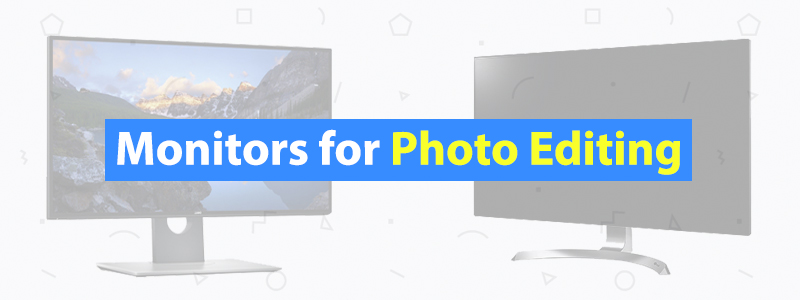5 Best Monitors for Photo Editing
You need to assess products differently when you’re shopping for the best monitors for photo editing. You can’t go in with the same mindset as when hunting for monitors for gaming or general use. For first-time shoppers, it can be really difficult and time-consuming, especially since most IPS monitors appear to be good options at first glance.
We’re going to make things easier for you with this guide. Here, you’ll find an already curated list of the top monitors for photo editing. The products included in this guide are the relatively more accessible kind, so you won’t find any of those uber-expensive premium monitors here.
| Budget |
|---|
 |
| Dell U2518D |
| 4.1/5.0 |
| Size: 25 in |
| Resolution: 2560 x 1440 |
| Wide viewing angles and excellent color accuracy, even pre-calibration. |
| Check Amazon |
| Best Value |
|---|
 |
| Dell U2718Q |
| 4.3/5.0 |
| Size: 27 in |
| Resolution: 3840 x 2160 |
| Wide viewing angles and 4K UHD resolution, well-organized on-screen display. |
| Check Amazon |
| Top Pick |
|---|
 |
| BenQ SW271 |
| 4.7/5.0 |
| Size: 27 in |
| Resolution: 3840 x 2160 |
| Great viewing angles and supports multiple color spaces, HDR support. |
| Check Amazon |
Monitors for Photo Editing: Quick Guidelines
As mentioned earlier, you need to assess products differently when shopping for monitors ideal for photo editing. You shouldn’t focus on the color accuracy alone. A monitor with a flawless color accuracy but sucks in almost all other aspects is not a good monitor at all. Go for the monitor that offers a great overall quality. Here are a few notes to keep in mind concerning the most common specs listed by manufacturers:
Screen Size and Resolution
Color Space
Panel Type
Connectivity
Refresh Rate and Response Time
Best Monitors for Photo Editing Comparison Table
| Make and Model | Rating | Size | Resolution | Color Space | Brightness | Panel Type | Weight | Price |
|---|---|---|---|---|---|---|---|---|
| BenQ SW271 | 4.7 | 27 in | 3840 x 2160 | 99% Adobe RGB, 100% sRGB | 350 cd/m² | IPS | 20.5 lb | Check Price |
| Dell U2518D | 4.1 | 25 in | 2560 x 1440 | 99% sRGB | 350 cd/m² | IPS | 13 lb | Check Price |
| Dell U2718Q | 4.3 | 27 in | 3840 x 2160 | 99.9% sRGB, 99.9% sRGB | 350 cd/m² | IPS | 13.8 lb | Check Price |
| LG 32UD99-W | 4.4 | 32 in | 3840 x 2160 | 99% sRGB | 350 cd/m² | IPS | 18.5 lb | Check Price |
| Asus PA328Q | 4.4 | 32 in | 3840 x 2160 | 100% sRGB | 350 cd/m² | IPS | 25.8 lb | Check Price |
1. BenQ SW271 (Top Pick)
Editor’s Rating: 4.7/5.0
The BenQ SW271 is an outstanding monitor for photo editing, especially if you work in both sRGB and Adobe RGB color spaces. It’s a 27-inch IPS monitor with a 4K resolution, selling for a little over $1,000. It’s expensive, sure, but it offers excellent long-term value not only for pros but also for amateur photographers.
Of the monitors in this guide, the SW271 easily stands out in terms of design. It has a detachable shading hood which, coupled with the screen’s anti-glare coating, makes glare a non-issue. The screen has narrow borders on the top and sides and comes with a rigid stand that easily supports the monitor. The stand offers full adjustability, with options to adjust the height, tilt, swivel, and pivot to portrait mode; the shading hood works for both landscape and portrait modes.
The on-screen menu buttons are on the lower-right corner and are easy to use. The OSD itself is well designed but can be overwhelming initially due to the sheer number of calibration options and functions. On the stand base, you’ll find a set of buttons on a hockey puck-like bump that lets you quickly switch between Adobe RGB, sRGB, and BW modes. You can also map the buttons to other functions for convenience.
The SW271 offers plenty of connection options for versatility. It has a DisplayPort, two HDMI ports, a USB-C port, two USB-A 3.0 ports, and a card reader; both the USB-A ports and card reader are on the monitor’s left side for quick access. While the SW271 has no built-speakers, it does have an audio out for your headphones or external speakers.
Concerning color accuracy and overall image quality, the SW271 is just as advertised. It can output extremely accurate colors, whether you’re working in Adobe RGB or sRGB (the former is the default color space). It has a decent HDR performance and, as expected from an IPS monitor, offers great viewing angles.
In addition, the SW271 supports Rec. 709 and DCI-P3 color spaces, which is good news if you are also into video editing or videography. If you use two computers for photo editing, you can connect both units to this monitor and then enable Gamut Duo mode. In this mode, the SW271 can output two images in different color spaces side by side, a useful function for those who produce images for both print and web content.
Overall, the SW271 is an excellent monitor for photo editing for both Adobe RGB and sRGB color spaces. It has good color accuracy out of the box, a host of connection options, and a well-designed OSD with lots of options. It has a subpar contrast, though, but that’s not surprising considering its panel tech.
| Tech Specs |
|---|
| Size: 27 in |
| Resolution: 3840 x 2160 |
| Color Space: 99% Adobe RGB, 100% sRGB |
| Brightness: 350 cd/m² |
| Panel: IPS |
| Weight: 20.5 lb |
| The Pros |
|---|
| Outstanding color accuracy |
| Great viewing angles |
| HDR support |
| Good ergonomics |
| Comes with a shading hood |
| Supports multiple color spaces |
| The Cons |
|---|
| Subpar native contrast ratio |
| Expensive |
2. Dell U2518D (Best Budget)
Editor’s Rating: 4.1/5.0
If you can only spend around $300-400 for a monitor, Dell has three good options you can choose from, all of which go for less than $350: the U2518D, the U2715H, and the UP2516D. Of the three, the U2518D offers the best overall value, boasting superb color accuracy out of the box. If you want a slightly larger screen, go for the U2715H. If you work in both Adobe RGB and sRGB color spaces, the UP2516D is the best.
A 25-inch monitor, the U2518D is identical to other UltraSharp models regarding design, featuring a professional-looking frame with thin borders, a sturdy stand with a flat base, and a minimalist back panel. It has a relatively small footprint, with its thin screen making it a good candidate for a wall-mounted setup.
The stand, which has a cable management hole at the bottom, has good ergonomics, with options to adjust the height as well as tilt and swivel the screen. You can also switch it to portrait mode if needed. Overall, the U2518D’s build quality is on point, as expected from a Dell unit – it will look at home on just about any work desk.
For connectivity options, the U2518D is a lot more generous than many monitors at the same price point. It has a DisplayPort In, a DisplayPort Out, a Mini DisplayPort, an HDMI, an audio out, and four USB 3.0 downstream ports. Like with other UltraSharp models, two of the four USB ports are on the left side for quick access. Moreover, one of the ports supports USB BC 1.2 battery charging.
The OSD buttons can be found on the lower-right corner, under the frame. They are responsive and produce a nice feedback when pressed. And as for the OSD itself, the U2518D gets a high mark, featuring a well-organized OSD with a great selection of options.
Unlike our top pick from BenQ, the U2518D is designed for those who mainly work in the sRGB color space, with Dell claiming 99 percent coverage on that front. Out of the box, this IPS monitor will impress you. It has excellent default color accuracy, which can’t be said for the other two budget Dell monitors mentioned earlier. Once calibrated, it’s simply outstanding, capable of producing extremely accurate colors.
The U2518D also has HDR support, but don’t expect a stellar HDR performance like with higher-end monitors. It’s probably decent at best on that end. On a more positive note, the U2518D has great viewing angles, which is useful when you’re showing images to a person sitting right next to you. As with other IPS monitors, the U2518D is best used in a bright room. It has no major issues when it comes to reflections.
In all, the U2518D is an outstanding budget monitor for photo editing. It has excellent color accuracy, good ergonomics, and a bunch of connection options, with the DisplayPort Out allowing for daisy chaining. In addition to photo editing, this UltraSharp monitor also works well for coding, editing spreadsheets, and even light gaming, making it a great all-around monitor.
| Tech Specs |
|---|
| Size: 25 in |
| Resolution: 2560 x 1440 |
| Color Space: 99% sRGB |
| Brightness: 350 cd/m² |
| Panel: IPS |
| Weight: 13 lb |
| The Pros |
|---|
| Low price |
| Excellent color accuracy, even pre-calibration |
| HDR support |
| Wide viewing angles |
| Great connection options |
| Good stand ergonomics |
| The Cons |
|---|
| Low native contrast |
| Quality assurance issues |
3. Dell U2718Q (Best Value)
Editor’s Rating: 4.3/5.0
The U2718Q is another excellent Dell UltraSharp monitor for photo editing, featuring a larger screen and a higher native resolution than the U2518D. It sells for around $500 and, as with our budget pick, is best suited for those who mainly work in sRGB. It’s a solid all-around monitor that offers good long-term value.
In design, the U2718Q is identical to other UltraSharp models, featuring a minimalist frame, with thin borders, multiple connection ports, and a stable stand with cable management. It has a thin profile, with or without the stand, and will look great when wall-mounted. You can easily adjust the screen positioning for a more comfortable setup, with height adjustment, tilt, swivel, and pivot options.
It’s easy to navigate the on-screen menu. The U2718Q has a set of responsive buttons under the frame on the lower-right corner. While not as intuitive as the joystick control seen on LG monitors and some Acer gaming monitors, the U2718Q’s control scheme is good and doesn’t feel cheap at all. And as with the U2518D, the on-screen menu is well designed, with a wide selection of calibration options.
Concerning connectivity, the U2718Q is just as generous as most other UltraSharp models, boasting a good number of ports, almost all of which can be found at the rear. Connection options include a DisplayPort, a Mini DisplayPort, an HDMI, an audio out, and four USB 3.0 ports. Of the four USB ports, two of which can be found on the monitor’s left side for quick access. The U2718Q can still function as a USB hub even when in standby mode, but make sure the feature is enabled in the settings.
When it comes to coverage in the sRGB color space, the U2718Q – which has a native 4K resolution – is nearly perfect. It has a decent color accuracy out of the box and is stunning once properly calibrated. And as with other monitors with an IPS panel, it has wide viewing angles, which means images stay color-accurate even when viewed from the side. In addition, the U2718Q has HDR support – but as with our budget pick, the HDR performance isn’t something you’d write home about, so don’t expect too much on that front.
Compared to TN monitors, the U2718Q has a much better contrast but compared to VA monitors, it comes off as mediocre. And like other IPS monitors, it has backlight bleeding issues, which makes it unsuitable for usage in a dark room, most especially when working on dark content. On the upside, the U2718Q works great in a well-lit room and has no serious glare handling issues.
As an all-around monitor, the U2718Q is even better than the U2518D. Its high resolution and large screen make it a great monitor for productivity, media consumption, and general use. If you plan to play games on it during your downtime, you won’t be disappointed. It has a fast response time and a lower input lag than the U2518D.
While not as versatile as our top pick, the U2718Q is still a great monitor for photo editing. It has excellent color accuracy once calibrated, a USB hub, great viewing angles, and a 4K native resolution. If your budget is around $500, the U2718Q is one of the best monitors you can get.
| Tech Specs |
|---|
| Size: 27 in |
| Resolution: 3840 x 2160 |
| Color Space: 99.9% sRGB |
| Brightness: 350 cd/m² |
| Panel: IPS |
| Weight: 13.8 lb |
| The Pros |
|---|
| 4K UHD resolution |
| Superb color accuracy once calibrated |
| Wide viewing angles |
| Great connectivity options |
| Well-organized on-screen display |
| Good ergonomics |
| The Cons |
|---|
| Mediocre contrast ratio |
| Unimpressive HDR performance |
4. LG 32UD99-W
Editor’s Rating: 4.4/5.0
If you need a large monitor for photo editing, the LG 32UD99-W is one of the best options on the market. It’s a 32-inch monitor with a 4K native resolution, with a pixel density of 138 pixels per inch. You can get it for around $850, which makes it a bit more accessible than our top pick from BenQ.
While it has better Adobe RGB coverage than both Dell UltraSharp monitors above, this IPS display is best suited for media creators who mainly work in the sRGB color space. If you need a more suitable monitor for Adobe RGB, consider our top pick instead.
The 32UD99-W has a straightforward design, featuring a thin frame with an all-white back panel. It’s got narrow borders and comes with a stand with a curved base. The stand has a wide footprint and includes a basic cable management clip. Compared to Dell UltraSharp monitors, this unit has a much more limited adjustability. You can’t swivel it from side to side, and the tilt range is not that great.
On the upside, the 32UD99-W has the familiar OSD joystick control seen in many other LG monitors. While it might take a while for you to get used to it, the joystick is intuitive and makes navigating the OSD faster and more convenient. It’s well implemented and doesn’t feel as flimsy as joysticks found on some gaming monitors (we’re looking at you, Acer Predator X34P).
The 32UD99-W’s OSD is organized, with none of those confusing sub-menus seen in some cheap TN monitors. It has the usual calibration options found in most other monitors, but don’t expect to see a lot of extra functions.
Unlike the Dell UltraSharp monitors above, the 32UD99-W has built-in speakers. While definitely not as good as headphones or external speakers, the speakers are decent enough for listening to music while working. But if you want to watch movies or play games on this monitor, the speakers are not going to cut it.
Regarding connectivity, the 32UD99-W is generous. It has two HDMI ports, a DisplayPort, an audio out, a USB-C port, and two USB-A downstream ports. The USB-C allows you to transfer data from a compatible device while simultaneously charging it. You can also use the USB-A ports for charging. All ports are outward-facing on the back panel, making them easy to access.
If you mainly work in the sRGB color space, you’re going to love the 32UD99-W. It has almost perfect color accuracy on that front and delivers a great picture quality overall. It has HDR support and a decent contrast for an IPS monitor, along with wide viewing angles. Color accuracy is good out of the box, but not as good as the Dell U2518D. It has good reflection handling, too, and works well in a bright room.
For productivity and general use, the 32UD99-W is also an excellent monitor. It’s easy to multitask in this monitor, with its large screen making it well suitable for a split-screen output. If you want a monitor for both photo editing and light gaming, the 32UD99-W is the best among all the other monitors on this list. It has a fast response time, a very low input lag across different resolutions, and AMD FreeSync support.
Overall, the 32UD99-W is a great product and is one of the best monitors for photo editing that you can get if you want a screen larger than 27 inches. It has outstanding color accuracy and a decent HDR performance and offers multiple connection options, including USB-C.
| Tech Specs |
|---|
| Size: 32 in |
| Resolution: 3840 x 2160 |
| Color Space: 99% sRGB |
| Brightness: 350 cd/m² |
| Panel: IPS |
| Weight: 18.5 lb |
| The Pros |
|---|
| 4K UHD resolution |
| Outstanding color accuracy |
| Great viewing angles |
| HDR support |
| Intuitive joystick control |
| Great connectivity options |
| The Cons |
|---|
| Subpar contrast ratio |
| Limited stand adjustability |
| Expensive |
5. Asus PA328Q
Editor’s Rating: 4.4/5.0
The Asus PA328Q is another excellent 32-inch monitor for photo editing. It’s a professional monitor selling for just under a grand, which makes it the second-most expensive product in this guide, right behind the BenQ SW271.
It’s designed for those who mainly work in the sRGB color space. If you work in Adobe RGB, consider the PA329Q instead. It’s basically the Adobe RGB equivalent of the PA328Q, featuring a nearly identical design. However, the PA329Q is more expensive, selling for a little over $1,200, which makes it even more expensive than our top pick.
An IPS monitor, the PA328Q has a native 4K resolution. It has a professional design, with none of those fancy cosmetics seen in gaming monitors. It has thin borders on all sides and comes with a well-built stand. The stand is stable and has full adjustability, with options to adjust the height, swivel and tilt the screen, and rotate to portrait mode. The PA328Q is a large monitor, so make sure your work desk can comfortably accommodate it.
On the right side, you’ll find labels for the joystick and buttons on the back panel. With the intuitive joystick control, navigating the OSD becomes faster. The OSD itself is well designed and offers a good selection of options. On the opposite side, you’ll find four USB 3.0 downstream ports, which is an uncommon sight, considering monitors with three or four USB ports usually feature only two side-mounted USB ports, as seen on Dell UltraSharp monitors.
The PA328Q’s back panel is very basic and won’t turn heads. All input ports are at the rear, facing downward, which makes them a bit difficult to access. The rear ports include a total of three HDMI ports, a DisplayPort, a Mini DisplayPort, and an audio out. The PA328Q also comes with a pair of 3-watt speakers. While they won’t impress audiophiles, the built-in speakers are decent enough for normal use.
In terms of color accuracy in the sRGB color space, the PA328Q is outstanding. It’s an excellent pro monitor if you mainly produce images for web content. It has great color accuracy out of the box, too. It has wide viewing angles and an acceptable contrast for an IPS panel, along with support for the Rec. 709 color space, which is useful for video production.
On the flip side, the PA328Q is not great for usage in a dark room, most especially when editing particularly dark images. This isn’t surprising, considering it has an IPS panel. It’s best used in a bright room. It has good reflection handling and features Asus’s Eye Care tech for a more comfortable time during extended work sessions.
Wrapping up, the PA328Q is an excellent monitor for media creators who mainly work in the sRGB color space, with the PA329Q being a solid option as an Adobe RGB monitor. It has an outstanding color accuracy, especially once fully calibrated. It has a good build quality and offers multiple connection options.
| Tech Specs |
|---|
| Size: 32 in |
| Resolution: 3840 x 2160 |
| Color Space: 100% sRGB |
| Brightness: 350 cd/m² |
| Panel: IPS |
| Weight: 25.8 lb |
| The Pros |
|---|
| 4K UHD resolution |
| Outstanding color accuracy |
| Wide viewing angles |
| Good ergonomics |
| Intuitive joystick control |
| Great connectivity options |
| The Cons |
|---|
| Expensive |
| Subpar contrast ratio |
Contents