Top 5 Best STL Editing and Repair Software
If you have spent lots of time downloading free 3D models online for 3D printing, then you probably know that these models may not always be ready to be printed. There may be some cases when models are not manifold, or their walls or shells are too thin for 3D printing. When you encounter these, then some STL repair may be in order.
In this article, we will be looking at some of the best software options for repairing STL files. All the software we will showcase are free to use.
1. Blender

In terms of the richness of features, few free 3D modeling software can come close to Blender. This open-source cross-platform software has been used extensively in 3D modeling, animation, construction, interior design, and video game development.
Blender allows you to import STL files, move around the edges of individual planes, or even sub-divide planes into more triangles. You can also easily add simple shapes or remove certain parts of a model.
For making repairs, Blender makes the process a lot easier by providing a 3D Print Toolbox. When this add-on is activated, it will automatically scan your model for errors such as non-manifold edges or overhangs that require support structures. You can automatically correct these errors with one-button commands.
Blender does seem a bit overkill if you’re just making simple edits to STL files. There is a substantial learning curve to grasping all of the tools that the software puts in your hands. However, learning how to use Blender is a great kick-off point towards the larger world of 3D modeling.
2. FreeCAD

FreeCAD is another open-source platform for pro-level 3D modeling. In terms of features and comprehensiveness of tools, it is pretty much at par with Blender. It also demands a substantial amount of experience before you can fully wield its tools, but its interface is a little less daunting for beginners.
FreeCAD has a native Import Mesh function that makes it easy to load STL files regardless of how complex they are. Again, adding or subtracting features from the original STL file is fairly intuitive using FreeCAD’s drag-and-drop workbench.
FreeCAD also has a built-in tool for evaluating any mesh design. It can perform several tests simultaneously that can look for non-manifold surfaces, duplicate faces, or any other potential problems for 3D printing. These issues can also be repaired automatically.
3. Meshmixer
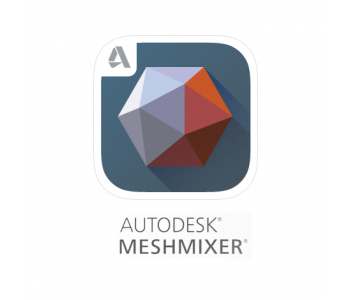
Meshmixer is a mesh editing program that you can download for free from Autodesk. As a product of the specialists in 3D modeling, Meshmixer is considerably better than many other free mesh editing platforms.
Meshmixer offers a robust selection of tools for editing mesh 3D models. You can add basic shapes to a model, make cutting planes, or even do free 3D sculpting Meshmixer has functions specialized for 3D printing such as adding support structures and converting models to solids suitable for 3D printing.
The downside of Meshmixer is that it is no longer going to be updated by Autodesk. The essential features of Meshmixer have been integrated into Fusion360, which is also an excellent 3D modeling program. Unfortunately, Fusion360 is not free beyond a short trial.
4. MeshLab

MeshLab, as the name implies, is a free software for editing mesh-based 3D models. In this regard, it is a bit limited but also more focused on what you need to edit and repair STL files.
MeshLab is an option for you to edit STL files without all the clutter of the more sophisticated modeling programs. Just import your mesh, delete faces if you want, or merge multiple models together. One thing that MeshLab cannot do is to create new objects to add to an existing model – you will need another software for that.
Despite the simplicity of the platform, MeshLab also allows you to check the suitability of a model for 3D printing with just a few menu commands. MeshLab also has several cleaning and repairing tools that you can just run automatically.
5. TinkerCAD

TinkerCAD is far from being the best platform for editing STL files. One thing it has going for it is that it’s incredibly fast and easy to use. The main reason for this is that TinkerCAD is a completely web-based platform. This means that you will not need to download any program to start editing your STL files.
The simple interface of TinkerCAD makes it one of the most beginner-friendly platforms for editing STL files. Adding or subtracting shapes or cutting a model across a plane can be done easily through the program’s drag-and-drop system. You can also import other STL files to modify the model that you are working on.
TinkerCAD does not have any automated tools for assessing and repairing mesh files for 3D printing. This is problematic if your STL file has issues with non-manifold surfaces. You likely also won’t be able to fix these serious issues with the toolset that TinkerCAD provides.
TinkerCAD is an easy option for when you just want to make quick and simple edits to an STL file. However, it is not suitable for repairing a file that that has serious 3D printing-related issues.
Why you should edit or repair STL files
First off, let’s distinguish between editing or repairing an STL file. Editing implies doing something deliberate to the 3D model so that you can alter it according to your preference. The changes done here are typically quite simple – adding shapes to a model or removing parts of the model so that you 3D print only the parts that you need. In this case, the original STL file is not necessarily broken.
Repairing an STL file means that the original model is not fit for 3D printing. There are many reasons why this could happen. Keep in mind that the surface of an STL file is made up of a series of small, tessellated triangles that approximate the appearance of curved surfaces.
The process of converting a curved surface to an array of triangles isn’t always perfect. Things could go wrong along the way resulting in missing edges, floating parts, or surfaces that intersect with each other. When this happens, your slicer will not be able to process the 3D model to create a G-Code.
A note on editing STL files
Most of the 3D printing files that you can download for free are protected under the Creative Commons (CC) license. This usually means that you are free to share the model or adapt it as you deem necessary. This has become one of the driving forces for the growth of the community as creators create new models or remix and transform the work done by other people.
What you can do with your remixed model depends on the type of CC license associated with the original work. In most cases, remixed models can be shared with attribution to the maker of the original model. You may also have to detail the specific changes you made. A remixed model may also have to be shared under a similar type of CC license if the original work was published with the “ShareAlike” term.
If you’re planning to sell a 3D printed object from a remixed model, then make sure that the original model did not have a “Non-Commercial” license.
Final thoughts
Editing STL files and coming up with remixes has been a core component of the growth of the 3D printing community in the last couple of years. The good news is that you don’t need to buy fancy 3D modeling software to make your own edits to a currently existing STL file. The programs we have listed here are more than capable of modifying downloaded STL files.
There are also some cases when STL files are damaged and are unsuitable for 3D printing. These programs can also quickly detect these errors and correct them without you having to manually do the corrections one by one.





